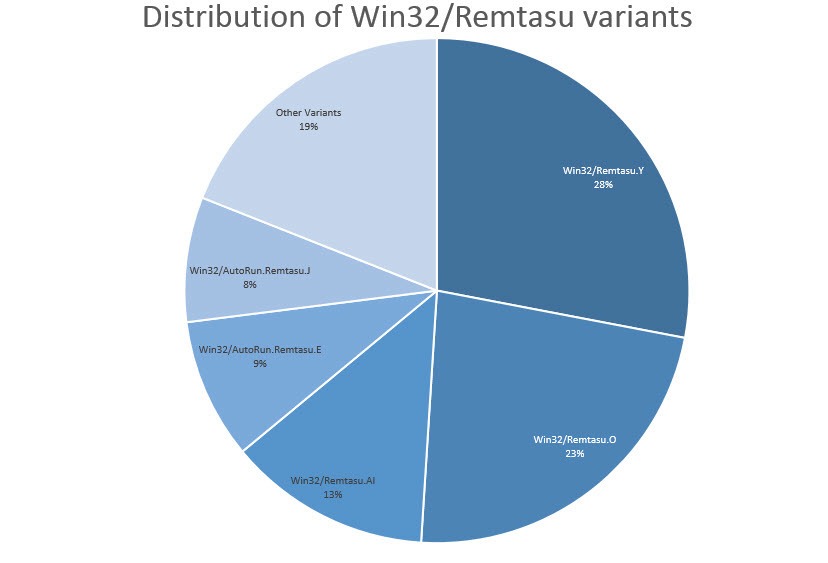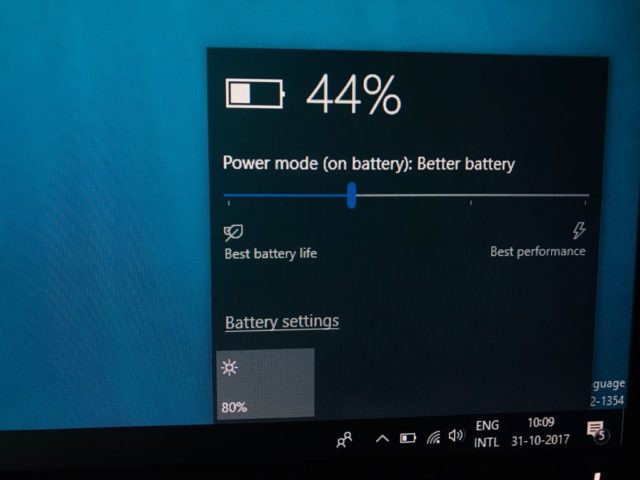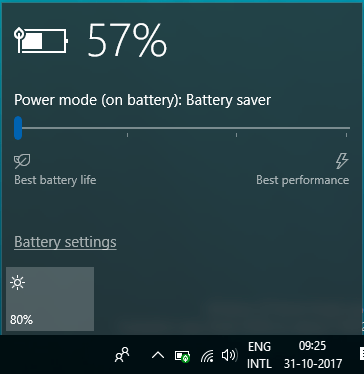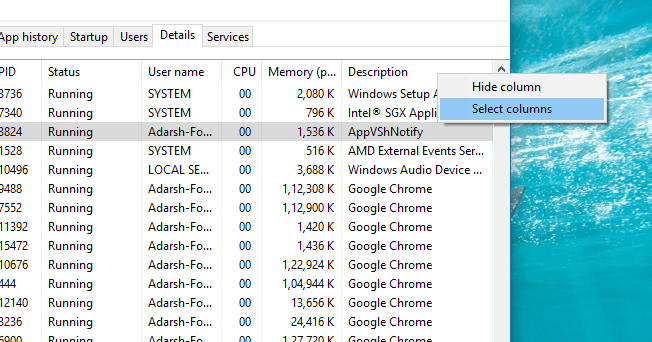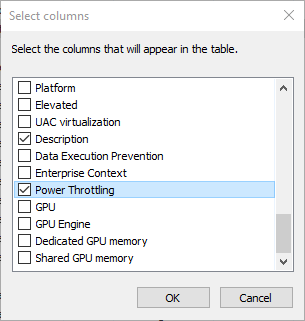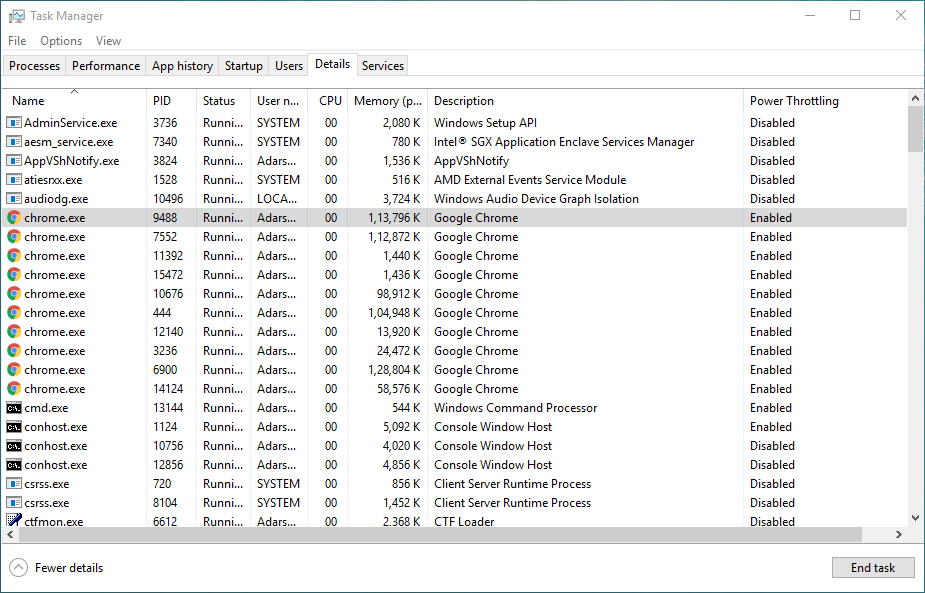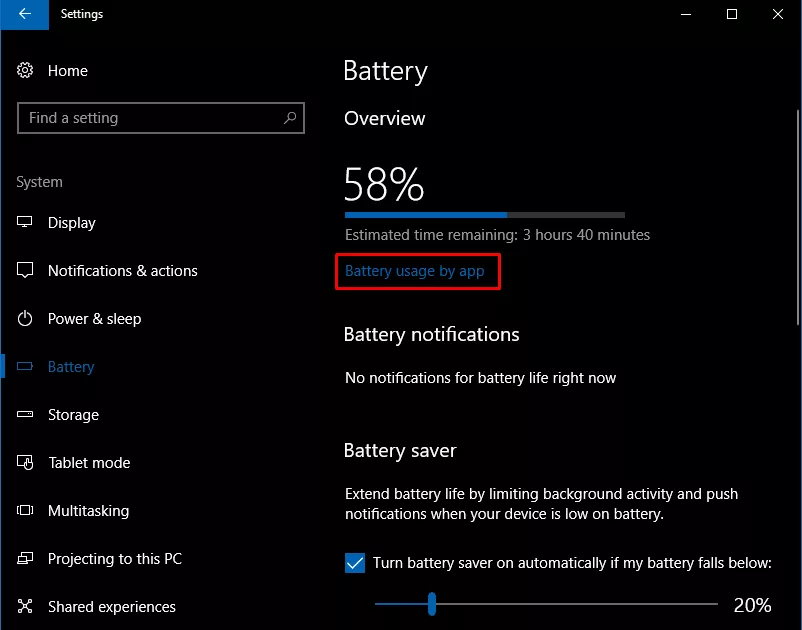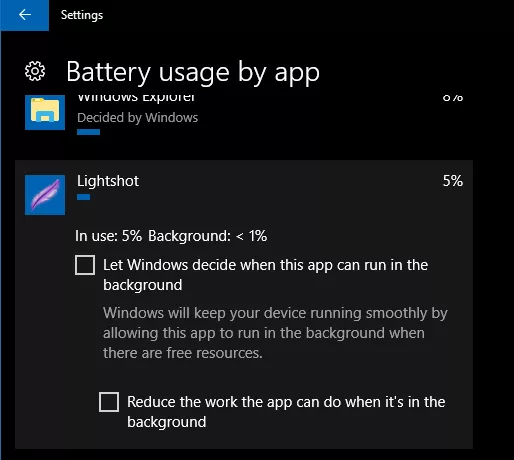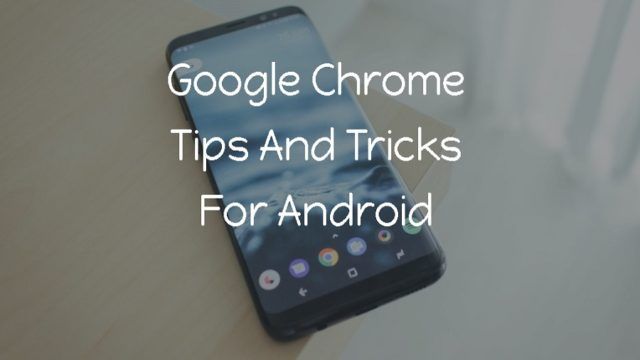25 Useful Windows Command Prompt Tricks You Might Not Know
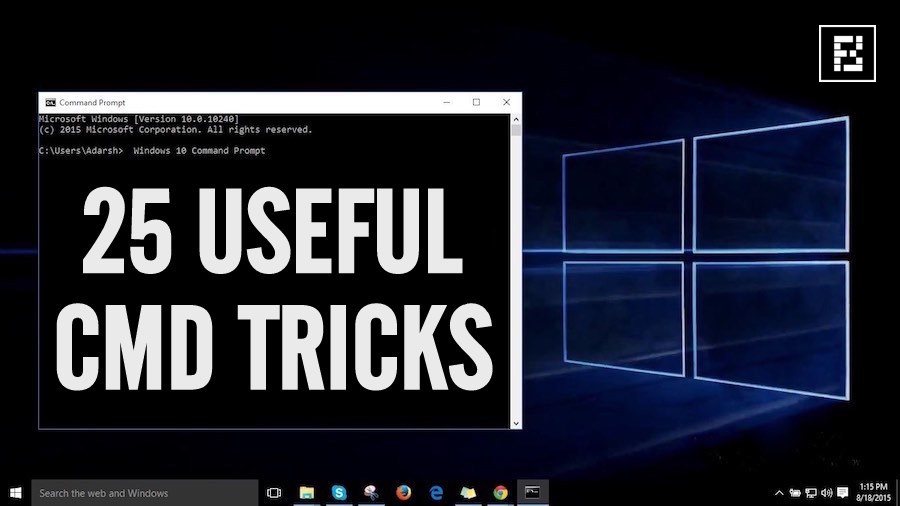 Very often we discuss the Command Prompt in our Windows 10 tutorial posts. There exist tons of Windows Command Prompt tricks that you can learn, use, and impress your friends. Few of you might not be knowing how to abort a command or how to watch Star Wars in Command Prompt. Here, we are going to tell you about such interesting Command Prompt tricks.
Very often we discuss the Command Prompt in our Windows 10 tutorial posts. There exist tons of Windows Command Prompt tricks that you can learn, use, and impress your friends. Few of you might not be knowing how to abort a command or how to watch Star Wars in Command Prompt. Here, we are going to tell you about such interesting Command Prompt tricks.
To some of you, Windows Command Prompt might look like a black and white world. But, the experienced users know the power of Command Prompt and use its different tweaks and tricks. So, to make your Windows Command Prompt experience better, in this article, we are going to tell you about some useful Command Prompt tricks that’ll save some extra clicks.
Useful Windows Command Prompt Tricks
1. Command History
Using this command, you can track down your command history. This will turn out to be useful when you are trying to look for some command that you’ve used in the past, but can’t remember.
doskey /history
2. Run multiple commands
If you are feeling the need to run two commands after another, you can do so easily. You just need to put “&&” between each command and save some time. For example, here’s how to run ipconfig and paint
ipconfig && dir
3. Use Function keys and become a pro user
Few people know about the killer usage of the function keys in Windows Command Prompt. Here’s the list:
4. See PC driver list
Using a simple command, you can see all the drives installed on your computer. All you need to do is run driverquery command and you’ll be seeing a list of all the drivers along with their name, type, and other information.
driverquery
5. Send an output to clipboard
Very often you might have felt the need to save the output of a command? Usually, people use copy and paste. However, using a simple command, you can send the command’s output to the clipboard. Here’s how to send the ipconfig information:
ipconfig | clip
6. Abort a command
What if you have press enter and you need to stop a command in its tracks? To do it, you need to do a Ctrl+C. However, it isn’t a magic trick that can undo an undoable thing.
7. Make your Command Prompt colorful
You can change the color of your Command Prompt to make it look colorful. Use can perform this easy change by right-clicking at the top corners of the Command Prompt and select Properties. There, find the Colors tab and look for the options to change the background and text color.
8. Create Wi-Fi hotspot right from the command prompt
Before opening the Command Prompt to execute the commands needed for this, you need to open Control Panel and find Change adapter settings in the Network and Sharing option. There, click on the connection you are using and click on Properties. Now find the sharing tab and check the option “Allow other network users to connect through this computer’s internet connection.”
Now open the Command Prompt with administrative privileges and enter the following command:
netsh wlan set hostednetwork mode=allow ssid=Youthotspotname key=yourpassword
After it’s enabled, enter the following command to start the Wi-Fi hotspot
netsh wlan start hostednetwork
To stop it, simply enter this command:
netsh wlan stop hostednetwork“.
9. Scan system files for problems
The sfc /scannow command runs a system file checker tool that scans Windows system files and looks for problems. If some files are missing or corrupted, this command fixes them.
sfc /scannow
We have already covered many useful Command Prompt tricks and tweaks in our previous articles. You can read about them and learn how to execute by clicking on the links below:
Did you find this article helpful? Don’t forget to share more Windows Command Prompt in the comments section below.
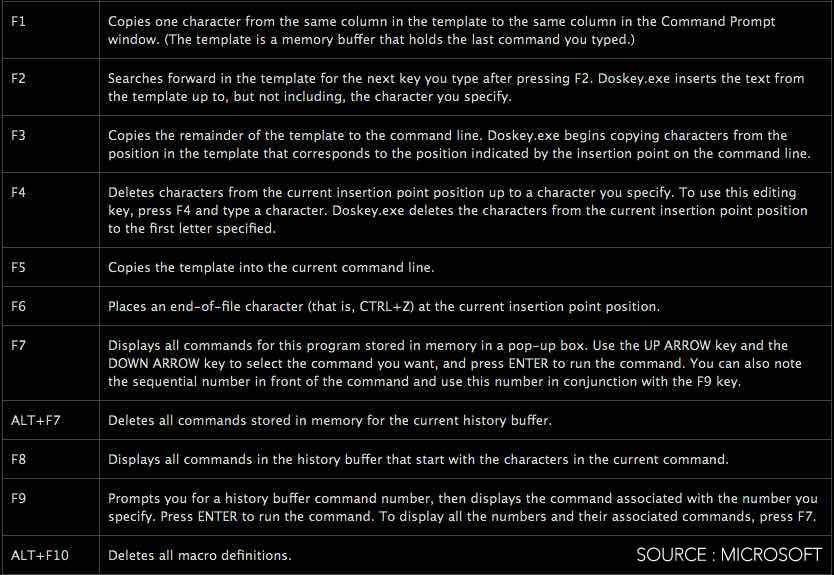
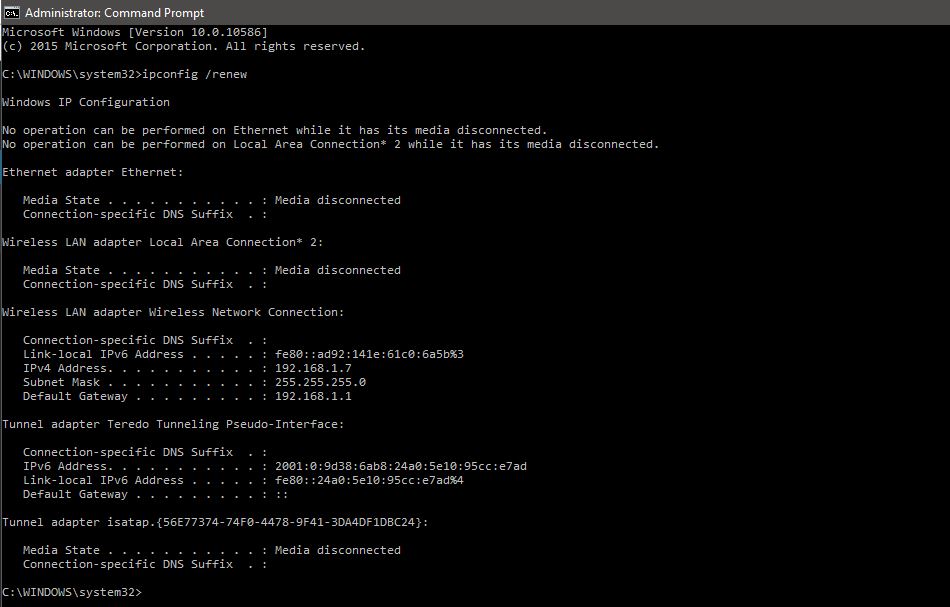 Short Bytes: To speed up the internet using cmd, we have come up with some Windows tweaks. Some of these tweaks and tricks include playing with DNS cache, pinging to the default gateway and using ‘netsh int tcp’ command along with different attributes to increase the internet speed.
Short Bytes: To speed up the internet using cmd, we have come up with some Windows tweaks. Some of these tweaks and tricks include playing with DNS cache, pinging to the default gateway and using ‘netsh int tcp’ command along with different attributes to increase the internet speed. 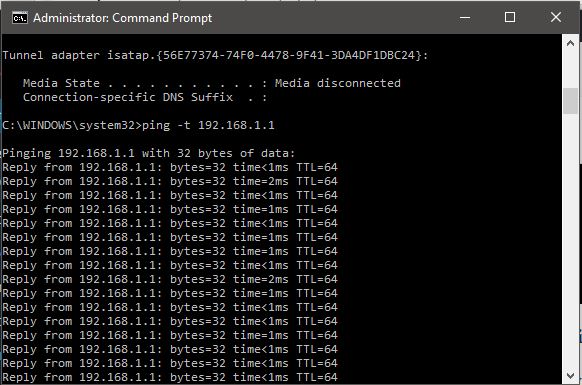 IP release and renew
IP release and renew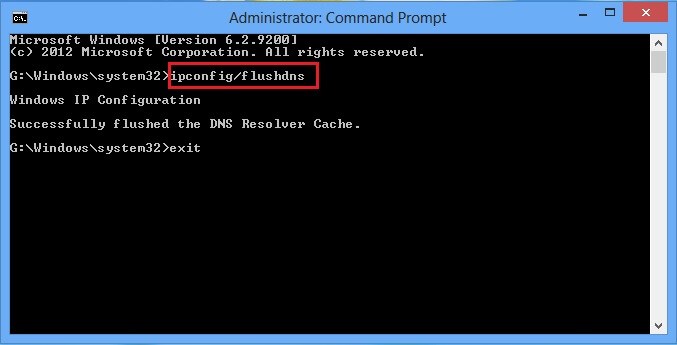
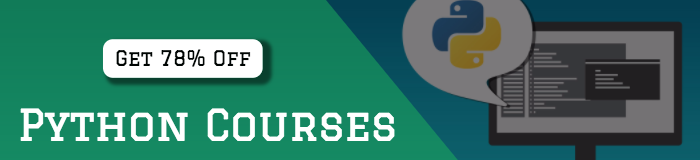
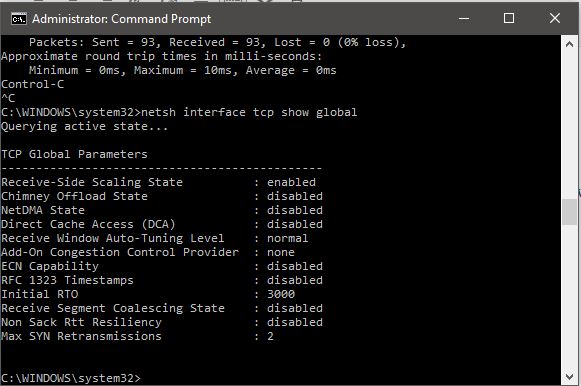
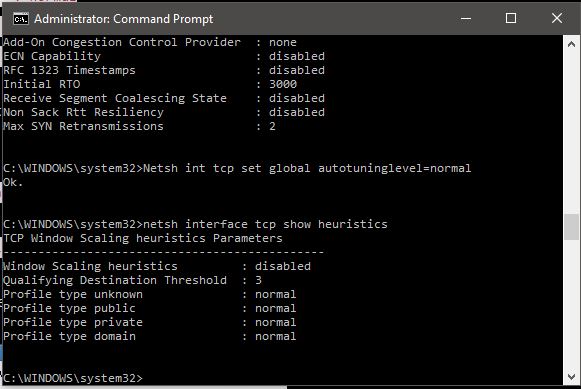
 Short Bytes: Your desire to master the art of Facebook hacking can harm you in a big way. Recently, a variant of Remtasu malware has been spotted in the wild that can hack your Facebook, instead of your friend’s account. Surprisingly, this malware always finds a way to remain on the system even after the victim reboots the system or tries to locate the threat in the list of active processes.
Short Bytes: Your desire to master the art of Facebook hacking can harm you in a big way. Recently, a variant of Remtasu malware has been spotted in the wild that can hack your Facebook, instead of your friend’s account. Surprisingly, this malware always finds a way to remain on the system even after the victim reboots the system or tries to locate the threat in the list of active processes.