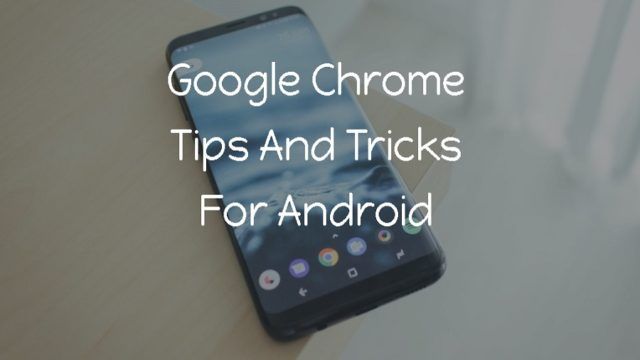I’m sure this assignment will benefit you a lot. In this post, I will tell you the process to Partition A Hard Drive Without Formatting it. Usually, we make partition of our window drives during establishing our new operating system at that time we have to format all the drives to repartition them. But in this post,I will bestow a method by which you can easily repartition hard drive i.e. shrink or extend the space of any hard drive partition in your computer
Make Partition Of Hard Disk Without Formatting
Many of us want more number of partition to store different data in different drives as it becomes comfortable for us to determine and locate a file. So we can shrink fascinating data from a drive and can create a new drive with shrunk space. For ex If we have the drive of 200Gb and it is approximately 80gb full with data and remaining 120 Gb is free, here we can shrink 100Gb and create a new drive. In this way, there will be two drives of 100Gb each.
Steps To Partition A Hard Disk:-
Step 1. Click Start and type “disk mgmt.msg” (without quotes) and pressenter.Now a disk management window will appear.
Step 2. Here you can see all your drives which are being currently available. Choose one of the drives which you want to shrink or extend. Forshrinking a drive and creating a new one there must be some free space on that drive. Now right-click on the drive letter which you want to shrink Or take out free space. Now select shrink volume, & a little process will go on.

Step 3. Here you will see the current size of the drive, free space and size which you want to shrink. Now enter the amount of space which you want to free, note that size should not exceed the free space. Now click shrink button.

Step 4. In disk management window you will see an unallocated space at the right bottom corner. Right-click on it and select New Simple Volume.

Step 5. Now click Next and Enter the size of drive you want to create and click next, next and last Finish. Now a New Volume or Drive will be created with the desired size.

In the same way, you can enlarge the size of any drive when your drive gets overloaded by file, In that case, you can easily make some space unallocated by shrinking it from one drive and then using that space to extend another drive. By this way, you can easily Partition A Hard Drive without formatting them.
How To Make Partition Of Hard Disk Without Formatting– Please note that do not try to create partitions more than 5-6 as it can corrupt your windows also. In Corresponding do not make only one partition as when you will install a brand-new operating system all data will be deleted. Don’t forget to share this post and Leave a comment below if you having any type problem at any step.