
Today we will tell you an important trick to stop pop ups from your browser specially in chrome, Firefox and Internet Explorer. This trick will help you to block unwanted pop ups while you surf the internet. You only have to change some settings in your browsers.
Pop ups are one of the most annoying part of browsing, and they comes when we are in a middle something very important. Hence below are some steps through which we can ensure that pop ups will not bother you again:
Stop pop ups in Google Chrome:
Stop pop ups in Google Chrome:
Press Alt+F, then select Tools, click on Extensions, find the advertising add-on there (it’s name usually contains words “coupon”, “deals”, “price”) and uninstall it.
Usually this browser automatically blocks pop-ups, so you should not perform any other instructions.
Stop pop ups in Internet Explorer:
Usually this browser automatically blocks pop-ups, so you should not perform any other instructions.
Stop pop ups in Internet Explorer:
Press Alt+X, then choose Manage Add-ons, then click Toolbars and Extensions. Find the advertising browsers add-on (it usually contains words “coupon”, “deals”, “price”, etc.) and disable it.
Follow: Tools=>Options=>Privacy tab. In the Pop-up Blocker section you should check the Block pop-ups option.
Stop pop ups from Mozilla Firefox:
Follow: Tools=>Options=>Privacy tab. In the Pop-up Blocker section you should check the Block pop-ups option.
Stop pop ups from Mozilla Firefox:
Press Ctrl+Shift+A, then remove the extension that contains advertising keywords in their names, such as “coupon”, “deals”, “price”.
Follow: Tools, Options, Web Features. Then you should check Block Popup Windows.
Follow: Tools, Options, Web Features. Then you should check Block Popup Windows.
These tricks will work perfectly in your browser if it is implemented .Once these tricks are done manually, you will never face any problems from those annoying pop ups. If you are still facing any problems, then feel free to comment below.
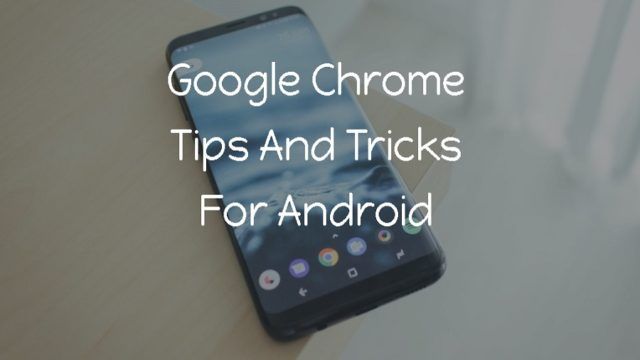
No comments:
Post a Comment