Step 1. Click on Start->Cmd. Type Diskpart and press enter.

Step 2. Type list disk.

Step 3. Type select disk 1 and this will select your Sdcard/Pendrive.

Step 4. Now type “attributes disk clear readonly” and press enter.

Now exit from cmd and format your Sdcard/USB Pendrive. This will remove write protection from your SD card or Pendrive.
Using Registry Editor
In this method, we will edit some registry values of computer as when they are overwritten by some reason, our media can show error message of Write Protection
Step 1. Open Run -> type Regedit -> click on Registry Editor.
Step 2. Now follow up this path in Registry Editor
HKEY_LOCAL_MACHINE/SYSTEM/CurrentConrolSet/Control/StorageDevicePolicy
Step 3. There you will find write protection option just click on it and set its value to 0.
That’s it! you are done. By this, the default value of write protection register will be changed and the write protection will permanently get removed from that media device.
What If You didn’t Find StorageDevicePolicies?
If you can’t find StorageDevicePolicies in Registry Editor then you can create a key For that you need to head over Registry Editor and follow this path
HKEY_LOCAL_MACHINE>System>CurrentControlSet>Control

Here you need to right click on the white space in the control folder and choose New>Key and carefully enter the name “StorageDevicePolicies”

Now double click on the newly created folder and right click and then choose New>DWORD and name it WriteProtect and set its value to 0. Click OK, exit Regedit and make sure to restart your computer.
you are done !!
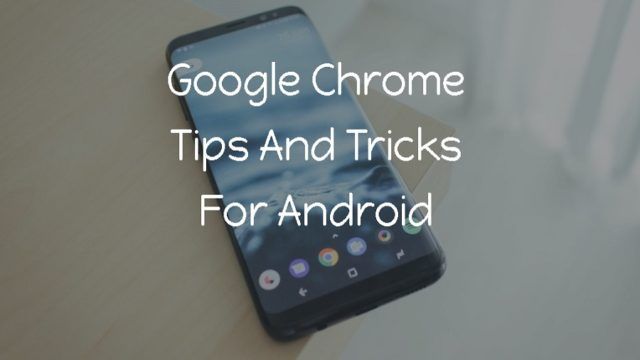
No comments:
Post a Comment