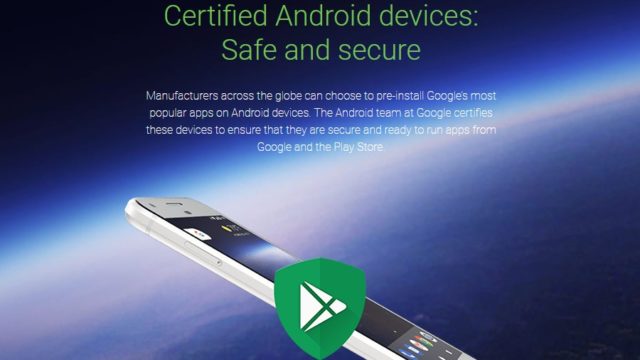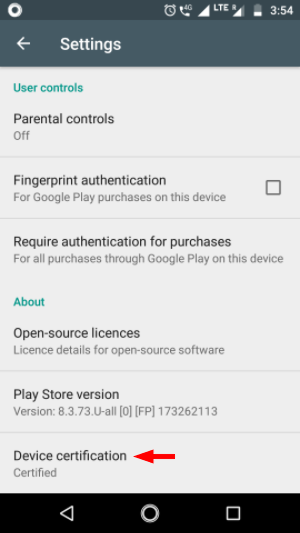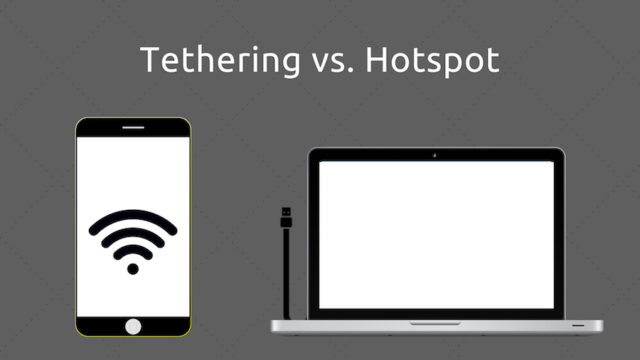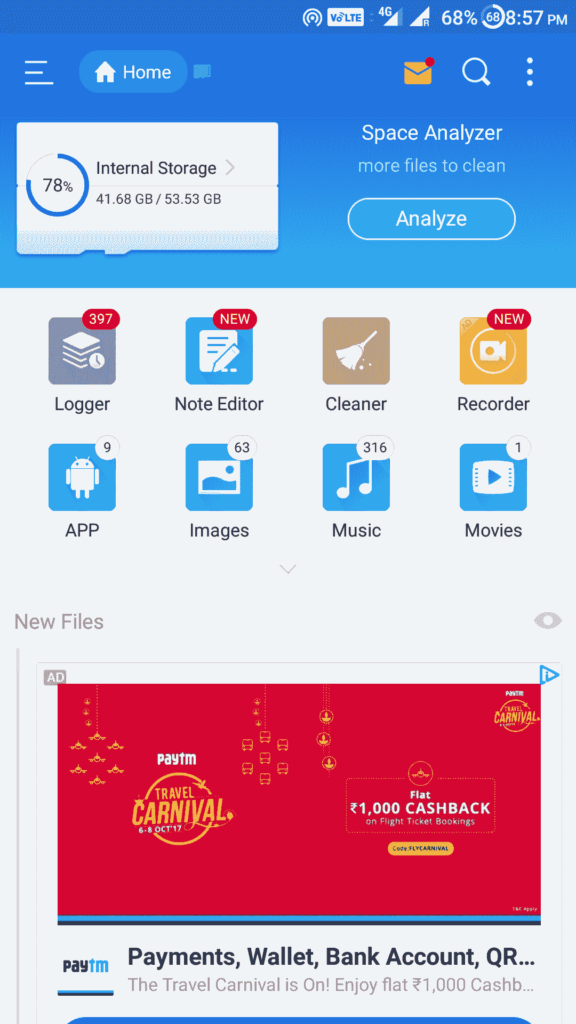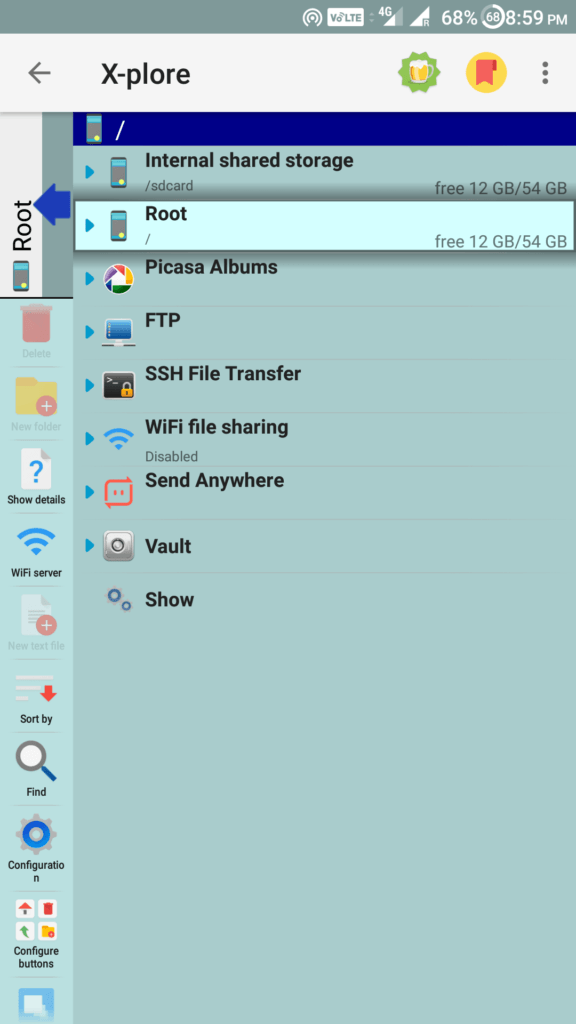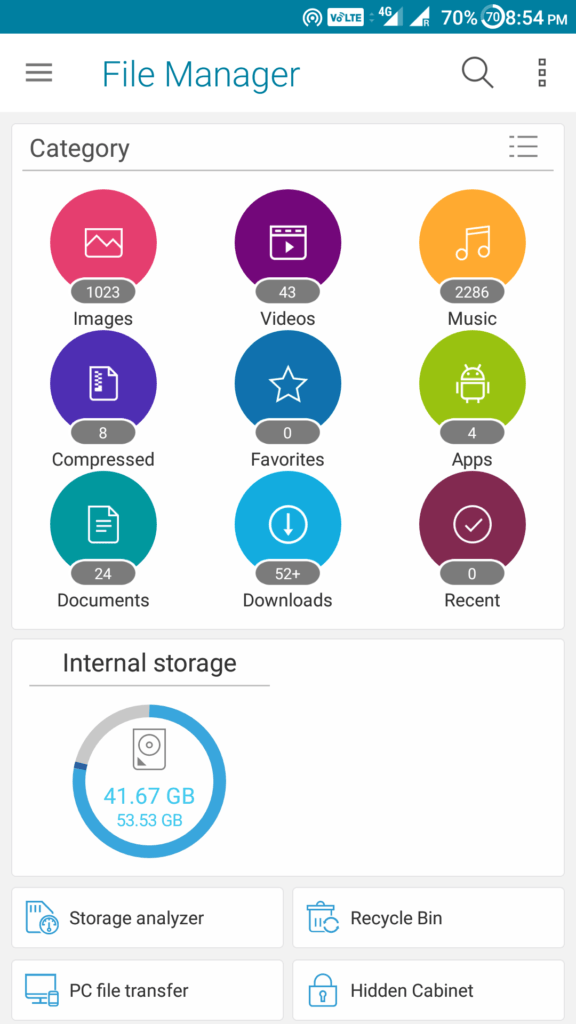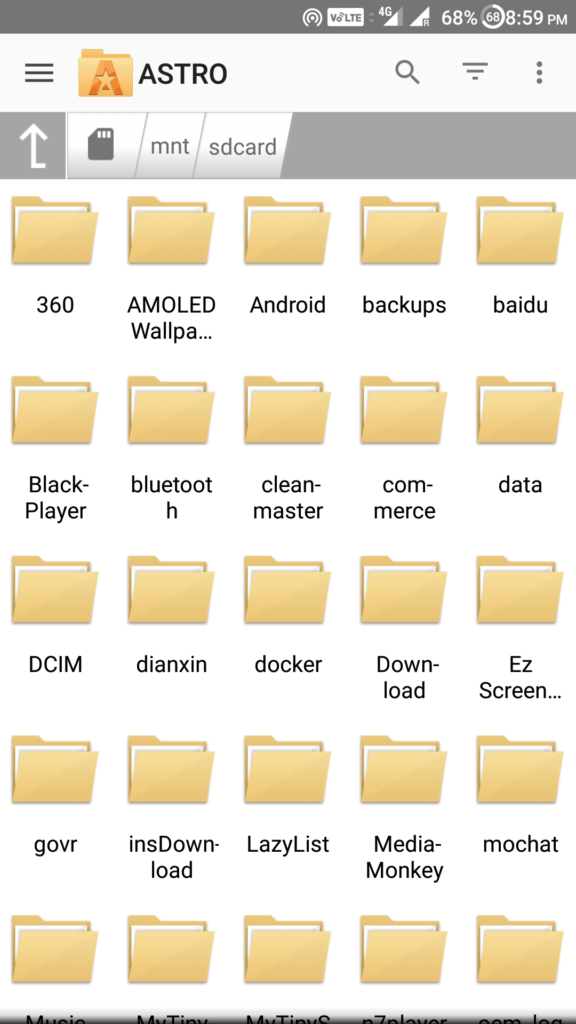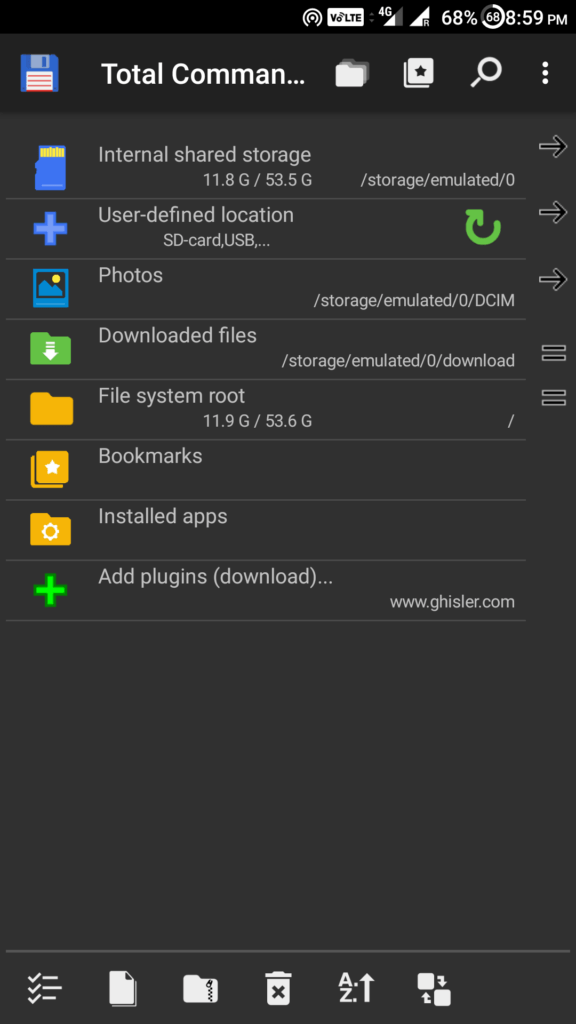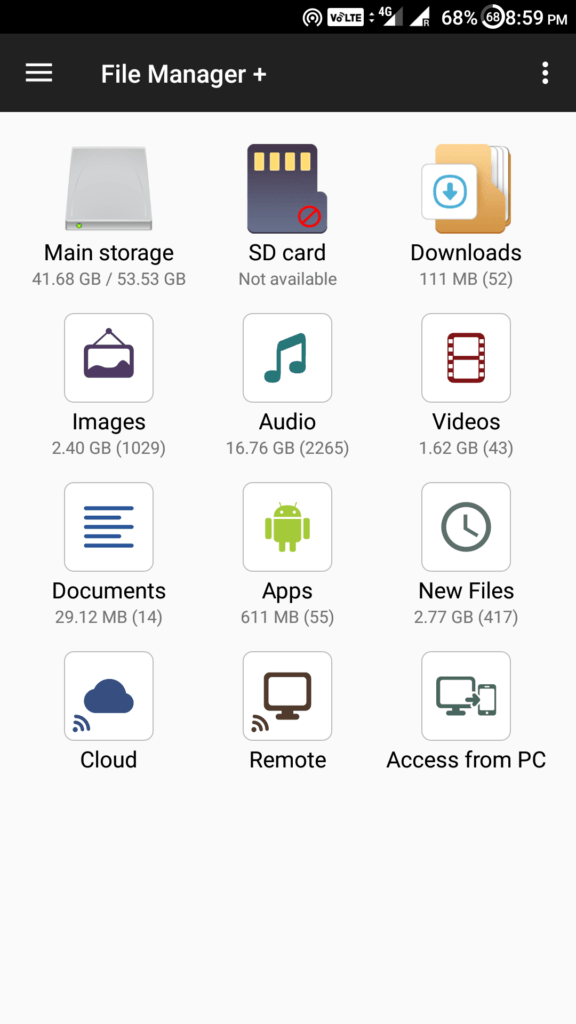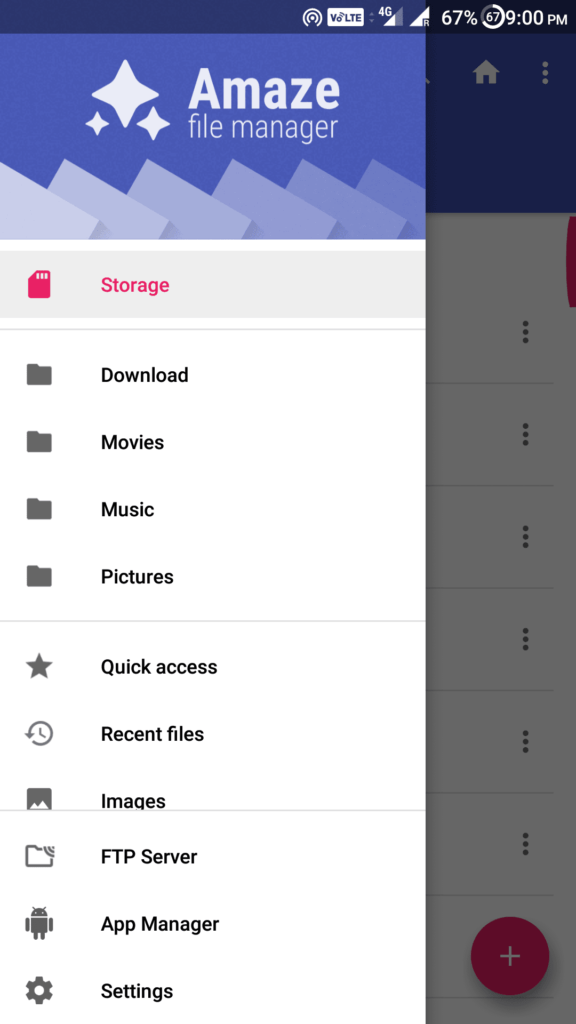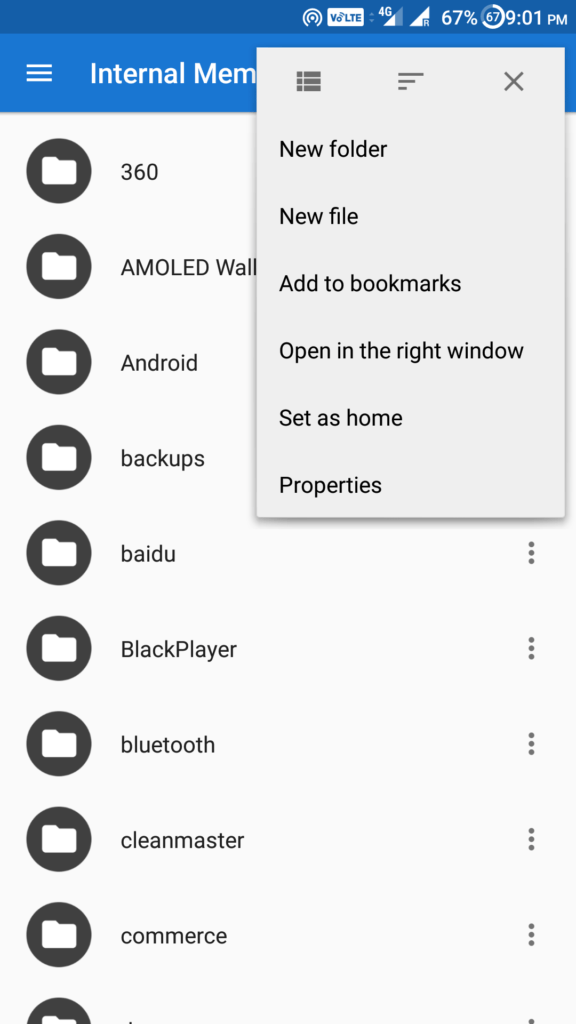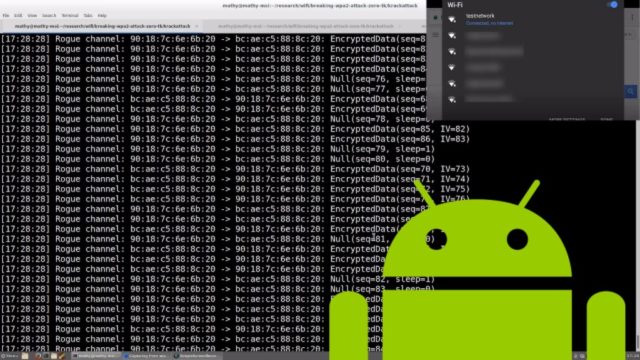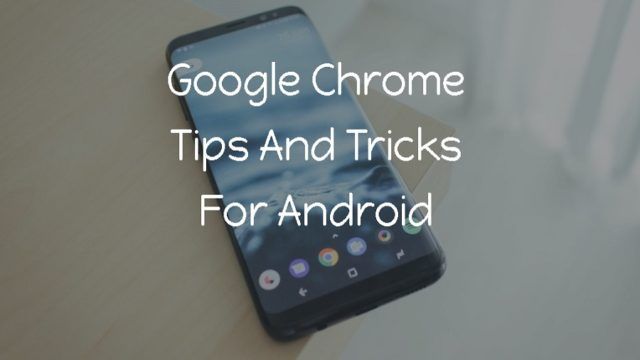Android’s file manager app is a vital piece of software on the device. The user-visible file system allows you to browse files, downloads, manage storage space, move things around and lot more. Although some manufacturers pre-install an Android file manager app on their devices, they are not robust and lack many features compared to other third-party file managers. Here, we provide a list of 8 best third-party file managers which are rich in features and also safe to download.
8 Best Android File Manager Apps
Note: This list isn’t in an order of preference; it’s a compilation of the best file managers. You’re advised to choose one as per your need.
ES File Explorer is a great Android file manager that covers a multitude of additional features a user might desire. Including the essential file management features like copy/paste, cut, delete and add files or folders, it comes with a Space Analyzer that can clean up memories to restore space. It provides the service of sharing files such as music, pictures or videos with other ES File Explorer users. It also has an App manager where you can uninstall or backup any app you like.
The app is entirely customizable to different themes and colors, and you can manage files on network storages as well such as DropBox, GoogleDrive, SkyDrive and much more. Additionally, it has a root explorer for a rooted device and also a Bluetooth file browser.
With its unique interface, X-plore File Manager provides a dual-pane file explorer where users can manage two windows at the same time, copy/paste files from folders are quickly accessible. The app is available for free with some in-app purchases and is ad-free.
This Android file explorer comes with many additional features like cloud storage, network storage, root support, app manager, pdf viewer, Auto-ZIP file creator and ZIP unpacker, hex viewer, video player with subtitles and much more. It provides additional support for LAN and Web storage.
Asus File Manager is the default file manager for the Zen UI Asus smartphones, but it is also available in the Play Store for all other Android phones. It is free with no in-app purchases and even ad-free. The interface design is simple and easy to use where the various categories are perfectly displayed; you can tap on any one of those and view the associated files.
Asus File Manager comes with a built-in recycle bin to help you recover files after you delete them. Other included features that make it one of the best Android file managers are LAN and SMB access, Cloud storage, search option, compressing and extracting files and more.
Also, it provides you the service to hide any of your private files within its Hidden Cabinet. Even, the storage analyzer let you clean up space when needed.
Astro File manager is a fully-featured Android file manager and file explorer app where you can organize files between internal memory, MicroSD and Cloud networks. It has a smooth, intuitive interface that displays the various categories like storage location or Cloud services. It has an inbuilt download manager which helps you if you are downloading large files.
Astro File Manager comes with an SD Card Usage Manager that will let you manage your space and clear memory, Task Killer to clean task that kills battery life and App Manager where you can easily uninstall or backup apps. Additionally, it can compress and extract files, move files between cloud storages, access LAN or SMB and provides you with all other necessary features.
The Total Commander File manager equips all the necessary features that a user might prefer. Its dark built-in interface makes comparing and moving files quite easily manageable.
The app supports various types of files, cloud and network storage, a plugin for FTP and LAN support, root functions, bookmarking, filename sorting and lot more. Total Commander is entirely free with no in-app purchases and also no advertisement.
It has a straightforward and pleasant looking user interface where the various categories are evenly displayed. File Manager+ is easy to use and comes with all the essential features that a file manager should carry.
It supports both local and cloud storage including NAS (Network Attached Storage). It has a smooth file management feature to transfer files from different folders. File Manager+ has a built-in storage analyzer to identify which files/folders are taking most storage and also a recycle bin. It is free and completely ad-free.
Amaze File Manager might still be in the beta stage, but the app is pretty good and rich in features. It is available for free with no ads. It is an open-source app which focuses on light and smooth user experience.
The interface is quite handy with a side drawer consisting of shortcuts to frequently used folders like movies, music, pictures, and downloads. The folders are customizable; you can even bookmark and add folders if you prefer. Also, the app supports FTP and SMB file sharing, app manager, navigation drawer, root explorer for rooted device and more.
MK File Explorer is yet another Android file manager app that carries a simple but pleasant user interface. It has two windows (panels) to view files, moving files between different locations within the two windows can be performed quickly. The side drawer provides a shortcut to any folder that you add to bookmarks.
The app features a material design and its underlying file management features like copy/paste, delete, hide, create shortcuts are easily accessible. Although the app does not support cloud or network storage, it includes other necessary features like search tool, ZIP and RAR support, built-in text editor, music player, gallery and it also has support for different languages. Overall, it is excellent and free to download file manager tool.
Did you find this list of best Android file manager and explorer apps to be useful? Let us know in the comments below.